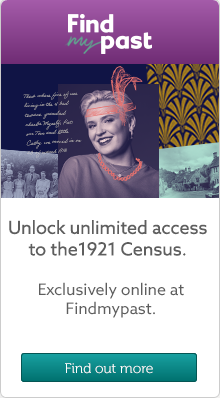Genealogy Chat
Welcome to the Genes Reunited community boards!
- The Genes Reunited community is made up of millions of people with similar interests. Discover your family history and make life long friends along the way.
- You will find a close knit but welcoming group of keen genealogists all prepared to offer advice and help to new members.
- And it's not all serious business. The boards are often a place to relax and be entertained by all kinds of subjects.
- The Genes community will go out of their way to help you, so don’t be shy about asking for help.
Quick Search
Single word search
Icons
- New posts
- No new posts
- Thread closed
- Stickied, new posts
- Stickied, no new posts
Cleaning your PC [not the technicial kind]
| Profile | Posted by | Options | Post Date |
|---|---|---|---|
|
Liz | Report | 23 Dec 2006 09:23 |
|
useful - thanks |
|||
|
♥Betty Boo from Dundee♥ | Report | 23 Dec 2006 01:32 |
|
THANKS FOR THE INFORMATION I will have a go at cleaning my PC but it will have to wait until after Christmas! All the information is very useful though and a few tips I havent tried before. Betty |
|||
|
JosieByCoast | Report | 22 Dec 2006 19:54 |
|
All done now. I hope you find some of this useful. By the way I have never tried to remove the keys from my keyboard [bit of a chicken] I found a small amount of surgical spirit on a cotton bud worked well on my mouse, before we changed to an optical one. As for the monitor, on our old monitor I used Optical lens wipes, but on our new flat screen I have only used a damp cloth, then dried it with a duster. |
|||
|
JosieByCoast | Report | 22 Dec 2006 13:43 |
|
Wouldn't let me continue adding 4 – When they’re completely dry, pop them back onto the keyboard. Balance each key gently on the mechanism until you feel it’s centred properly and then push down firmly until you hear a click. At first this is a bit nerve-wracking, but you’ll soon get the idea. PART 6 MOUSE A mechanical mouse, that is one that rolls on a ball, is easy to clean. Turn it upside down and twist the little circle of plastic securing the ball in the direction of the arrows. The plastic cover comes off and the ball can be dropped out. Look inside the hole and you’ll see two tiny rollers, one horizontal and the other vertical. As the ball moves over the surface of the mouse mat, it moves the rollers which in turn move the cursor. Over time, fluff builds up on the rollers and prevents the cursor from moving smoothly. You can simply scratch the fluff off with your fingernails or anything else that’s not too sharp, replace the ball and re-secure the cover. Do it about once a month to ensure trouble-free mousing. If the fluff is completely stuck, then a tiny amount of isopropyl alcohol (sometimes called isopropanol and available from hardware stores) on a cotton bud will shift it. The inner workings of an optical mouse doesn’t need cleaning at all. PART 7 MONITOR Turn your monitor off before you clean it – partly because you shouldn’t clean it when it’s switched on but also because it’s easier to see the smudges, fingerprints and so on. Where it’s an older style cathode ray tube monitor you can buy special cleaning solutions. But you’ll get just the same result if you use a mild window cleaner as it’s only glass. The most important thing is to spray the solution onto the cloth. Don’t spray it directly onto the screen in case it seeps into the electronics inside. Make sure you use a clean, dry cloth that hasn’t been used for anything else. Even small particles of grit can scratch the glass on a screen. If you’ve got an LCD, try a dry cloth first. If not, try a tiny amount of isopropyl alcohol on a damp cloth; vinegar’s an alternative if you don’t mind the smell. |
|||
|
Dotty | Report | 22 Dec 2006 13:24 |
|
nudge |
|||
|
JosieByCoast | Report | 22 Dec 2006 12:48 |
|
PART 1 CLEAN MACHINE All household objects attract a certain amount of dust and dirt, but nothing seems to love the grime quite so much as a PC. There’s a reason for this, of course. Computers use electricity which generates static, which in turn attracts dust like a magnet. Every time you turn on your PC, it’s like laying out the welcome mat to dust, dirt and fluff. It’s important to keep your PC clean for a couple of reasons. First, it’s nicer to use – something you’ll appreciate if you’ve ever had to type on someone else’s grubby keyboard or use their mouse. Your PC will also hold its value for a little longer because it will retain its original colour, rather than looking old and faintly yellow. Second, clean computers work better day-to-day and don’t break down as often. A clean screen is easier to read, a keyboard that isn’t full of dust and spilled coffee won’t stick; and it’s much easier to control your cursor using a mouse that’s regularly de-fluffed. More seriously, if too much dust builds up inside the system unit it’s more prone to overheating which can result in serious damage. Remember that there are preventative measures you can take as well. Dust covers for screens, keyboards and system units are inexpensive and effective. It helps if your home office doesn’t double as a breakfast bar and if you can, keep pets out of the room. Aside from that a little regular cleaning regime will keep everything spick and span. Use a mild household cleaner for wiping down the surfaces of your computer, printer and scanner. Always make sure the machine is turned off and unplugged. Don’t apply the cleaner directly to any part of the PC where there’s a chance it can seep inside and damage the components, instead, spray it onto the cleaning cloth first. Consider using an unscented cleaner unless you want your home office to smell like a bathroom. PART 2 [TIP] INSIDE THE BOX While there are specialist vacuum cleaners to hoover out all the gunk that collects inside the PC itself, these are too expensive for home use, especially if you only need to do it once a year. Use a can of compressed air instead. Switch your PC off and unplug everything, especially the monitor, then follow the instructions in your PC’s manual to open the case. Without touching any of the parts inside, use the compressed air to blow out all the gunk inside. You should always keep the can upright. If you don’t, it may drip onto the components and damage them. PART 3 [TIP] SLIPPERY WHEN WET Before any cleaning task you must turn off your PC and disconnect the mains cable. If you accidentally spill any liquid inside the case, clean it up straight away then allow plenty of time to dry. Sugary drinks can be particularly damaging. PART 4 KEYBOARD First, you can help to keep your keyboard clean by keeping your hands clean. Second, with the PC switched off, unplug the keyboard, take it outside, turn it upside down and give it a good shake. A slightly damp piece of tissue paper is good for getting out large bits of fluff from between keys. Alternatively, buy a pack of plastic cleaning sticks which have a hook at one end for teasing out crumbs ands bits of breakfast cereal and foam at the other end which you can drag up and down the rows of your keyboard gathering up dust. A can of compressed air is more expensive but also works well. If the problem’s more serious, see the step by step below. PART 5 KEYBOARD STEP BY STEP Time to take that filthy keyboard in hand? Follow these steps and you shouldn’t go far wrong. 1 – You’re going to remove all the keys and clean them individually, make a note of the layout of your keyboard so when you come to re-assemble it, you know where all the keys go. Next, switch the Pc off and unplug the keyboard. Start by removing the Ctrl key at the bottom left of the keyboard because it’s easy to get at. use something slim yet sturdy like a penknife. Slide the blade under the key and then twist it gently. The key will simply pop off. 2 – With larger keys like the right Shift, Return key and so on you may need to prise up both ends before the key is freed. The space bar is different again. It’ll come off the mechanism easily enough but then you’ll find that it swings upwards on two right angled wires at each end that act as hinges. You’ll need to remove these carefully from the bits of plastic they’re attached to. 3 – Wash the keys in warm, soapy water (not too hot, and don’t use anything stronger than washing-up liquid), then dry them off thoroughly with a towel. 4 – When they’re completely dry, pop them back onto the keyboard. Balance each key gently on the mechanism until you feel it’s centred properly and then push down firmly until you hear a click. At first this is a bit nerve-wracking, but you’ll soon get the idea. PART 6 MOUSE PART 7 MONITOR |
|||
|
JosieByCoast | Report | 22 Dec 2006 12:48 |
|
Taken from the Easy PC magazine a few years ago. It's not just your files and folders that need a good dust off from time to time. Here's how to keep your PC sparkling. |
|||