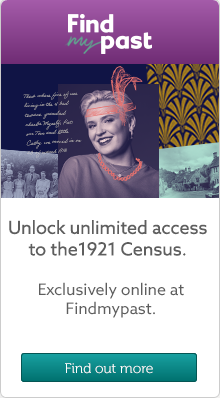Genealogy Chat
Welcome to the Genes Reunited community boards!
- The Genes Reunited community is made up of millions of people with similar interests. Discover your family history and make life long friends along the way.
- You will find a close knit but welcoming group of keen genealogists all prepared to offer advice and help to new members.
- And it's not all serious business. The boards are often a place to relax and be entertained by all kinds of subjects.
- The Genes community will go out of their way to help you, so don’t be shy about asking for help.
Quick Search
Single word search
Icons
- New posts
- No new posts
- Thread closed
- Stickied, new posts
- Stickied, no new posts
Foto Tagger
| Profile | Posted by | Options | Post Date |
|---|---|---|---|
|
Margaret | Report | 1 Dec 2006 23:56 |
|
I have just downloaded this programme and can someone please advise me on what to do next. I have saved this to my desktop and it says Unknown Publishers - do you want to run this programme - I presume it is safe to run. I have Anti virus on my PC. Any simple tips on using the programme please? Thank you Margaret N |
|||
|
Horatia | Report | 2 Dec 2006 02:57 |
|
Hi Margaret, Yes, I have this programme on my PC. I got it off a disc that was offered with Your Family Tree magazine. The magazine also had a tutorial on how to use the programme. Install it and have a look at the programme and then have a play with it. If you don't understand anything, post back. Cheers, Horatia |
|||
|
Margaret | Report | 2 Dec 2006 17:10 |
|
Horatia, Nice to hear from you again. I am feeling a little lost now that things have changed - I think they call it progress. I will go ahead and install the programme and have a play with it later. Thank you for your offer of help. I did try and buy the magazine but of course December is now on sale and any day I expect to the January 2007 edition. You know what magazines are like they try and 14 copies a year. Best wishes, Margaret |
|||
|
Horatia | Report | 2 Dec 2006 17:23 |
|
Margaret, It's a simple programme to use but I'm happy to tell you which buttons to push if you get stuck. Nice to speak to familiar names on here again. :-) Cheers, Horatia |
|||
|
Margaret | Report | 2 Dec 2006 23:15 |
|
Horatia, Sorry but I am a little dim when it comes to starting off a new programme so would welcome an idots start guide please. Do you wish to contact me on my private address? I have installed the programme and I have tried to use it but have not got off the ground as yet. I have opened both My Pictures and Paint Shop 8 but have still not been able to see a link. I must now try and catch up with some of my other work and then it will be bed time. Will be on line again Sunday. Best Wishes Margaret |
|||
|
Borobabs | Report | 3 Dec 2006 01:47 |
|
Horatio, I also look forward to reading your idiots guide to using it, especially this merge to use on all sites part;; Why dont they make these programs so Jo Bloggs can understand them ( or me having a very grey day);;;lol Babs |
|||
|
Horatia | Report | 3 Dec 2006 01:58 |
|
Right! Here goes. First click on the Foto Tagger icon that should be on your desktop. Next thing is to look at the top toolbar and look for the word: FILE. Click on the word FILE. Once the file menu opens, go to OPEN. A dialogue box will pop up. Now the next thing you need to do is navigate to where the photo is on your hard drive that you wish to add a tag or caption to. At the top of the dialogue box you will see a section that says: Look In. Click on the drop down box on the Look In section and find the photo you wish to tag. Once you have found the photo, click on it and then press the Open button. The photo should appear in the Foto Tagger Programme Window. Once you've got to that stage, post again and I'll tell you how to add tags and captions. Cheers, Horatia |
|||
|
Borobabs | Report | 3 Dec 2006 12:33 |
|
Horatio Thanks, just popped on to look but Im going out now so will have to call back later and read what to do ;;; I know how to get that far I think its getting the tags in right place and making them stay there ;;;lol babs |
|||
|
Horatia | Report | 3 Dec 2006 13:08 |
|
Next lesson: Assuming your picture is correctly sized we can add a caption. On the lower toolbar you will see the Caption button with a large C next to it. Click on that and a box will appear. Type in the text you want for your caption such as Bert and Martha's wedding! When you've finished typing, click outside the box and it should turn into a green box. Green is the default colour on my software. Now assuming you now wish to add names to identify the people in the wedding photograph, just click the Add button which has a T with a plus sign on it (+). The Add button is on the lower toolbar. Again a box will appear. Type the name you want such as Martha. Click away from the box once you have finished typing and the box should appear yellow. You can now drag this box and put it above Martha's head. Repeat these steps to identify everyone in your photo. Right, now assuming you want to send this picture to someone who doesn't have Foto Tagger installed so that they can see who is who in the wedding picture, you need to do the following. Look to the upper toolbar and you will see the word Share. Click on Share and select Save Merged. Give your photo the name you want, save it where you wish to, and you should now have two photos on your PC now, one without the tags and captions and one with the captions and tags. Practise first on any old photo that you aren't bothered about until you get the knack. Download a picture from the internet to practise on if necessary! Now the photo you have Saved Merged can be sent to people by email and they will see the tags. Also if you print the 'Saved Merged' version of the photo the tags will show. Don't forget though that you will have another photo exactly the same on your computer without tags so don't get them muddled up. Perhaps it would be best to have a new folder for all your tagged photos and then you will know where to find them and won't mix them up with your untagged photos. If you don't save the photo using the Saved Merged option then anyone you send the picture to won't see the tags. I hope this helps! Cheers, Horatia |
|||
|
Margaret | Report | 3 Dec 2006 15:16 |
|
Horatia, Many thanks I will have a play with it later. Hard to believe that I ask such simple questions when I am just about to go out and set up a friends PC - second this week. Will let you know how I get on. Margaret N |
|||
|
Margaret | Report | 3 Dec 2006 21:58 |
|
Horatia, Thank you for the tips I have the idea (I think). I presume that if I label all and sundry I will have duplicates in my pictures so will have to be carefull only to use it on special photo's. Now the problem After part one of your notes I try and open a picture from My pictures and my Paint Shop 8 takes over and I can not longer find Foto Tagger. On a sample run using a photo from another file when I did open this jpeg it filled the whole of my screen and I used resize - was that correct? Cheers Maraget N |
|||
|
Horatia | Report | 3 Dec 2006 22:05 |
|
Hi Margaret, You should open the picture within the Foto Tagger programme. You need to have Foto Tagger open when you are navigating to find the picture. Then if you follow my instructions the photo should open in the Foto Tagger Programme and not Paint Shop. I have Paint Shop too. Cheers, Horatia |
|||
|
Horatia | Report | 3 Dec 2006 22:09 |
|
Margaret, It's up to you how big or small you want the photo. You can resize it in Foto Tagger or Paint Shop. Cheers, Horatia |
|||